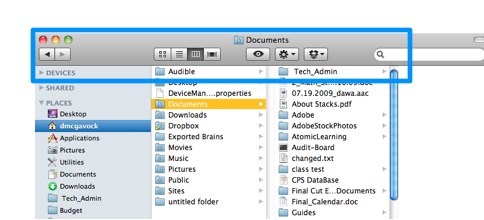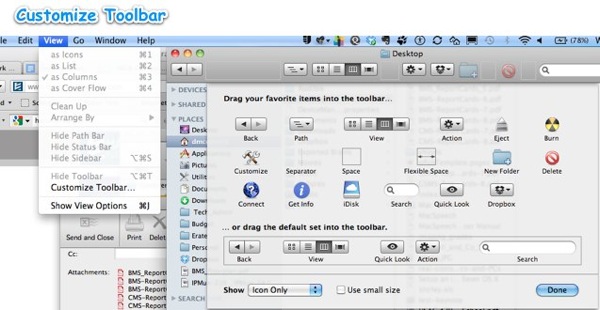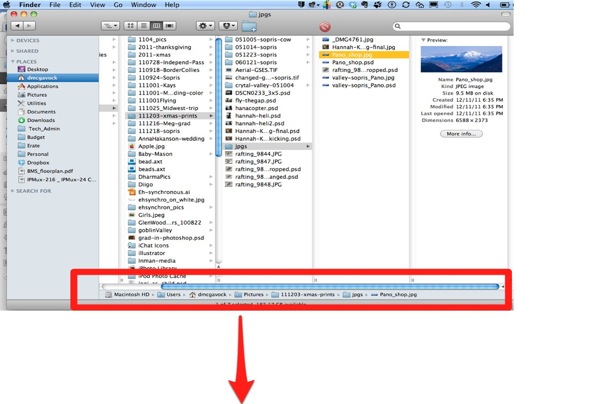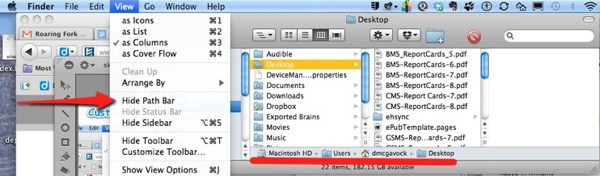Fortunately we enjoy the benefits and can deal with the downsides that winter snow brings to Colorado. We haven’t been home a week yet but we’ve seen snow every day. Until today, the temperature hasn’t risen above freezing either – meaning it hasn’t been very messy either.



This afternoon we have been treated to a classic Colorado blue sky and a warm up. It is an opportunity to clean up the snow on the driveway. A good thing given our absence and the growing piles along the edge.
Tomorrow we might try our hand at cross country skiing. Gotta love it!